Rescanning Plugins in Your DAW
So you've bought a brand new plugin, run the installer, opened your DAW and it is nowhere to be found! Very frustrating for sure, but no need to go and re-install 10 times hoping for the best only to be even more frustrated.
This is pretty common for most DAW's, where they might not scan your new plugin automatically when starting up. In this case you will just need to ensure that your install went to the correct plugin folder(s), and then perform a manual rescan of your plugins for any new ones to validate.
Firstly, here are all the default plugin locations that you should have your plugins installed to, as well as having these folders added as plugin paths in your DAW where applicable.
It is recommended to keep plugins installed to these default folders.
Windows:
VST3 - C:\Program Files\Common Files\VST3
AAX - C:\Program Files\Common Files\Avid\Audio\Plug-Ins
Mac:
VST3 - Go > Computer > Mac HD > Library > Audio > Plug-ins > VST3
AAX - Go > Computer > Mac HD > Library >Application Support > Avid > Audio > Plug-ins
AU - Go > Computer > Mac HD > Library > Audio > Plug-ins > Components
Rescanning processes:
ABLETON LIVE
- Open Live's Preferences → Plug-ins → Plug-In Sources
- Ensure 'Use VST3 (or AU) System Plugin Folders' is set to ON
- Hold Alt and click Rescan (Holding Alt with clear cache)
REAPER
- In Reaper, go to Options > Preferences(or Settings) > VST
- Ensure that the default plugin folder location is added as a path.
- Click Rescan and click the clear cache option.
- Plugins should scan and validate and they'll then be ready for use in your FX list.
STUDIO ONE
- Open Studio One, open a session or create a new blank session. Click on Studio One at the top of the screen and then click Options.
- Select LOCATIONS and Select VST Plug-Ins. Ensure that the correct default plugin path is added there and avoid adding any extra paths that may conflict with the main folder.
- Click 'Reset Blocklist' and click Yes.
- Create or go to a track and add insert, check under Joey Sturgis Tones.
CUBASE
- Open Cubase and navigate to "Studio" in the menu bar and select "VST Plug-in Manager".
- Click the cog icon (gear icon) located in the bottom left corner of the VST Plug-in Manager window.
- In the Plug-in Manager Settings, click the "Rescan All" button.
- If you suspect plugins may have been blacklisted, check the "Blocklist" tab and reactivate any desired plugins.
- If plugins are still missing, ensure the correct paths to your plugin folders are added in the Plug-in Manager Settings.
LOGIC PRO
- In Logic, open Plugin Manager from the Preferences menu.
- Select any plugins that failed validation by holding the Command key (⌘) and clicking each plugin. Once selected, click Reset & Rescan Selection and wait for the validation process to complete.
GARAGEBAND
- Open Finder, hold the Option key, click on the Go menu and select Library. This is your "Users" Library folder.
- If you cannot find the Users Library, hold the Option key and click Go in the Finder menu and select "Library" in the list.
- Navigate to User Library > Preferences and delete the file com.apple.audio.InfoHelper.plist.
- Navigate to User Library > Caches > AudioUnitCache and delete any of the following files:
- com.apple.audiounits.cache
- com.apple.audiounits.sandboxed.cache
- Launch Garageband and the cache should rebuild and all your plug-ins be scanned and validated.
PRO TOOLS
-
Mac
- In Finder, choose Go/Library/Preferences/Avid/Pro Tools
- Locate and delete: InstalledAAXPlugIns
- Additionally (for Pro Tools 2024+): Clear cache files under: /Users/Shared/Pro Tools/AAXPlugInCache
- Re-open Pro Tools, it will force a full rescan of all plug‑ins.
-
Windows
- Press Windows + R, type %appdata% and press Enter.
- Navigate to: \Users\<username>\AppData\Roaming\Avid\Pro Tools
- Delete: InstalledAAXPlugIns
- Re-open Pro Tools, it will force a full rescan of all plug‑ins.
REASON
- Close Reason
- Navigate to the following folder
- macOS: /Users/<Your_Name>/Library/Application Support/Propellerhead Software/Reason/Caches
- Windows: C:/Users/<Your_Name>/AppData/Local/Propellerhead Software/Reason
- Delete the __PluginDatabase_v3-arm64.dat (Apple Silicon only) and __PluginDatabase_v3.dat files
- Re-launch Reason.
Note: This location on Mac is hidden by default. You will need to hold down the "Option" key on your keyboard within the Finder "Go" menu in order to access the User Library.
CAKEWALK BY BANDLAB
- Open Cakewalk and go to Edit > Preferences > File > VST Settings.
- Under Scan Options, select Re-scan Existing Plug-ins and Re-scan Failed Plug-ins. It is recommended to click Reset before scanning.
- A message will appear asking you to confirm resetting the VST configuration. Click Yes.
- Click the Scan button. Cakewalk will now rescan your VST plugins.
- After the scan is complete, clear the Re-scan Existing Plug-ins and Re-scan Failed Plug-ins options, especially if Automatic Background Scan is enabled. Leaving them enabled can lead to a continuous scan loop.
These are the main DAW's for which we receive these queries. Each DAW manufacturer will have info on how to set up 3rd party plugins and how to perform a manual rescan on their website, so if your DAW is not listed here please go to your DAW's website to look it up or as always... Google is your friend!