JST Clip Clips Without Clipping!
When mixing harmonically dense music with higher track counts (as we often do when working on rock and metal), it’s far too common to lose a decent sounding element in the mix. It absolutely sucks when your drums are balanced with a perfectly EQ’d snare just to lose it when a wall of distorted guitars kicks in. So how do we fix it? In this week’s In the Studio with JST, Fluff showed us his approach using JST Clip.
The initial reaction to making something louder in a mix is simple: TURN IT UP! Sometimes you can’t do that, especially with more dynamic instruments like drums and vocals that are already close to peaking. Turning the volume up to compensate for one part of a song can often cause harsh digital clipping elsewhere.
Our recommendation is pretty straightforward… Clip it.
No, not in the way we just said would sound harsh and unnatural by raising the fader or clip gain. Using a tool like JST Clip acts on your source in a completely different way. Clippers are designed to create harmonic distortion that sounds natural and usable in a mix. They’re built to bring out a bit more body and perceived loudness without sending your meters into the red. “Crispiness” as Fluff describes it on his snare.
You can describe what’s going on sonically however you want (although, a few of our favorites are “sorcery” and “badass”). With JST Clip, you can dial in a little of it or a lot without needing to worry about pushing your tracks peak volume up. Need some help getting it to sound just right? We’ve got a few tips for getting the most out of JST Clip:
JST Tips & Tricks
- If you’re not getting a noticeable enough boost out of JST Clip, try stacking the plugin (such as one instance on the track and another on the subgroup).
- Try automating the drive knob in JST Clip for different sections of a song. This approach is especially useful on intros/outros and drastically different bridges from the rest of the song.
- Using the Mix knob within JST Clip can create some very unique sounds by essentially letting the unprocessed signal shine through along with the clipped version. Think of it like parallel processing without ever needing to leave the plugin.
- Use the Trim control to dial back your source audio if the desired blend of unprocessed vs processed is not where you want it. Remember: Harmonic distortion created by the plugin is good, but won’t be nearly as effective if the incoming signal is already clipping.
Have your own tips for using JST Clip?
Think you’ve got an especially useful approach to using JST Clip (or any of our other plugins)? Make your own video and share it with us. The best tips will get shared with our audience and could even end up featured on a future In The Studio with JST.