How To Record Vocals In FL Studio
Many producers love using FL Studio to program their music. It’s one of the most accessible digital audio workstations (DAWs) with tons of resources to help everyone from beatmakers to composers to EDM producers get the sounds they’re after. With such a wide variety of users all focused on realizing their musical goals, it’s only natural that you’d want to be able to record your vocals right in the DAW you’re programming in.
Fortunately, recording vocals in FL Studio isn’t any more complicated than it is in any other DAW, and if you’re already familiar with the FL Studio interface, you’ll fly through the setup process.
Whether you’re just starting from scratch or you’ve been making music with FL Studio for years, let’s take a look at the start to finish process of how to record your vocals in FL Studio.
Vocal Recording Equipment

Before we get into the recording process, it’s important to make sure you’ve got the basic equipment required. While there isn’t a lot of equipment needed, a microphone alone isn’t always going to cut it. You’ll need:
- A computer with FL Studio installed
- An audio interface
- Headphones
- A microphone
- A microphone stand
- An XLR cable
- A pop filter
Hopefully if you’ve found your way here, the first part of this setup should already be covered. Many of you will also already be covered with headphones and an audio interface if you have studio monitors you connect to your computer. If you’re not sure what an audio interface is or how to choose one, check out our guide – Picking the Right Audio Interface for Your Studio.
The interface will act as the “brain” of your setup – converting your audio into a digital signal for FL Studio and providing the power needed for the microphone to function efficiently. Your headphones will work to isolate your vocals from the rest of the song – preventing bleed from the music from being picked up by the microphone.

As far as the microphone itself, there are literally hundreds of options available depending on your budget. If you’re looking for a good budget microphone, there are several in the hundred-dollar range that will get the job done. Microphones like the Shure SM57 & Audio-Technica AT2020 are both very budget-friendly options, with the Rode NT1-A, AKG C214, Shure SM7B & Aston Origin providing slightly pricier options while still staying under $500. If you’re able to try them out at a local music shop, I recommend finding the one that sounds smoother with your voice in your price range to start. You can always upgrade later on.
Everything else on our prerequisite list is to help you get the best possible sound from that microphone. Your microphone stand & XLR cable just need to perform their job of holding the mic in a comfortable position and getting it connected to your interface. The pop filter does just what it says – catches any pops (called plosives) that come from your singer and filter them out to clean up your recording.
Trust me – it’s better to filter them out during the recording session than trying to fix an improperly recorded vocal in FL Studio later on.
Setting Up FL Studio for Recording Vocals
To start recording vocals, you need to make sure you have the correct settings in your FL Studio session. Open the session you want to record your vocals in and navigate to the Options menu. From the dropdown, select Audio Settings. From there, you’ll want to make sure you’ve selected the appropriate device under the Input/Output section.
If your audio interface came with its own drivers, you’ll likely see the name of the interface right within the list under ASIO devices. For those that don’t have drivers available for their interface, we recommend using a universal ASIO driver like ASIO4ALL. ASIO4ALL is a free driver that’s compatible with every version of Windows since Win 98 (aka every Windows computer made in the last 20+ years).
Mac users: If your interface didn’t come with drivers, don’t worry about installing anything. Macs come with “Core Audio” drivers automatically, which effectively do the same thing the ASIO drivers do for PCs.
Setting Up a Vocal Playlist in FL Studio
The only real rule FL Studio has for vocals is that you should never record them to the Master Mixer track. Any other track is fair game, and for the sake of keeping your vocals separate, we recommend using a new track for each vocal part you want to record.
Another tip for first timers is to mute everything before you begin routing your microphone – the last thing you want to do is damage your equipment with feedback between your monitors and microphone. If they’re in the same room, you’ll probably be leaving those monitors off during tracking anyway in favor of your headphones.

- Select the channel in the mixer that you’d like to record your vocal on (excluding the Master)
- From the Mixer Input Menu, select your audio input at the top of the list (the input on your interface that the microphone is plugged into)
At this point you should see levels in your mixer jumping around. Take the time to set the gain on your interface so that a decent signal is making it into FL Studio without clipping. Don’t worry about hitting 0 on the meter exactly – aiming for the -12 to -3 range will leave you headroom for effects later on.
Now that your routing is all set up, you just need to Record Arm the track using the button at the bottom of the Mixer Channel and hit play/record! Each take will be recorded to a new playlist on that Channel.
Production-Quality Vocals
Recording vocals into FL Studio is just the start; mixing them is a completely different game. Vocals require EQ, compression, limiting, reverb, delay & more to really stand out as a professional product. There are plugins that make this kind of channel strip easy to achieve and resources available to help you understand how they work.